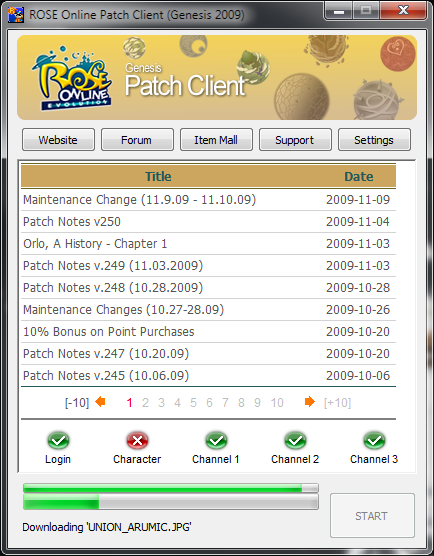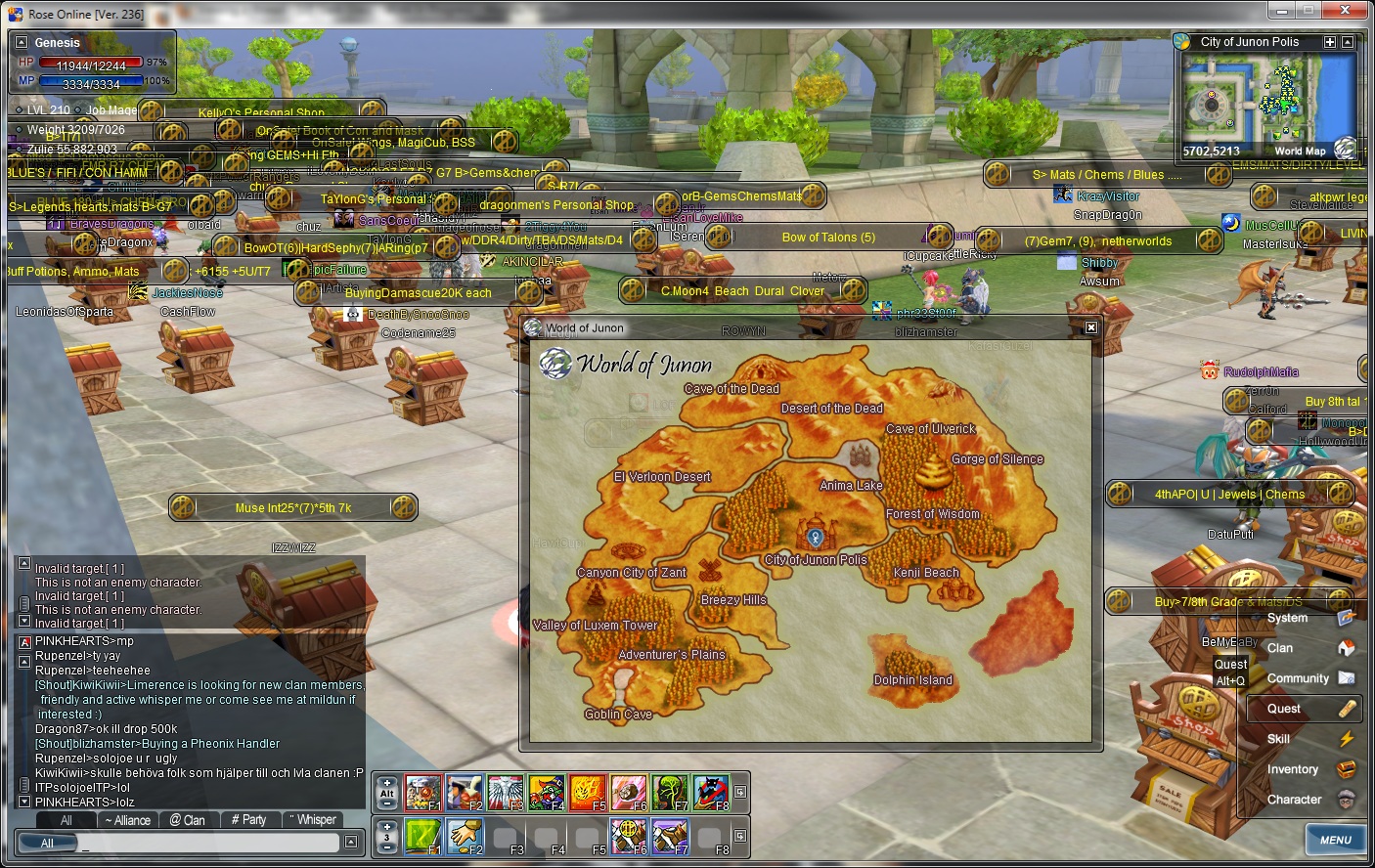ROSE Online Patch Client (GenPatch) [Version 6]
Download ROSE Online Patch Client (GenPatch)Version Changes
Version 6- New Feature: Plugin Settings - New and existing custom mods or plugins can now be configured for automatic updates through Settings -> Plugin Settings.
- Improvement: Added and merged various internal configuration options in genpatch.ini. Added genmods.ini configuration to store plugin information.
Version 5
- New Feature: Custom Launcher Buttons - The launcher buttons at the top of the patch client can now be customised through Settings -> GenPatch Settings.
- New Feature: Server Status Checker - An overview panel showing the current operational status of the game servers is now displayed on the main window.
- Bug Fix: Changes to the Application and Parameters fields are now correctly applied while GenPatch is running.
- Miscellaneous: Renamed 'Play ROSE' button to 'START'.
Version 4
- New Feature: Settings Window - The Settings button will now provide access to a new Settings dialog which allows you to edit GenPatch and game video settings (including support for custom screen resolutions).
- Improvement: Added progress bar feedback during the VFS defragmentation process.
- Improvement: Replaced numerical status message with mini progress bar to display current patchlist progress during the patching process.
Version 3
- New Feature: Automatic RIP Updates - If Rescudo's Ignore Plugin is installed, GenPatch will check for updates and download the latest version of RIP automatically.
- Bug Fix: Fixed incorrect 'pulsing' progress bar state in Windows XP.
Version 2
- Improvement: Improved error checking and more meaningful error messages are displayed when appropriate.
- Improvement: When the SevenHearts.ini configuration file does not exist, it will now be created automatically with the default configuration.
- Bug Fix: Minor bug fix for extracting patch files that don't exist.
- New Feature: Automatic Updates - Future updates for GenPatch will automatically download and install as part of the regular patching process.
FAQ
Q1. What is GenPatch?A. GenPatch is a patch client and game launcher designed for users who have been having issues getting the new patcher to work correctly under their system configuration, and is available as an unofficial alternative to all users who would like to take advantage of the additional functionality on offer. GenPatch allows users to launch custom plugins such as RIP once the patching process has been completed and provides buttons to easily access ROSE NA's core services.
Q2. How do I install GenPatch?
A. Download the provided zip file anywhere on your computer and extract the file contents into your ROSE Online Evolution folder (e.g. C:/Program Files/Triggersoft/Rose Online Evolution/). The file genpatch.exe must be located in your ROSE Online folder to operate correctly. If you wish you can create a shortcut to genpatch.exe by right clicking it and selecting Send to -> Desktop (create shortcut). Run genpatch.exe or the shortcut to execute it.
Q3. Does GenPatch require the .NET Framework to run?
A. No. GenPatch was written with users in mind who have been having issues running the official patch client which relies on the .NET Framework. GenPatch has no system dependencies other than ROSE Online itself.
Q4. Why does ROSE crash after a new install?
A. GenPatch creates a SevenHearts.ini with a default configuration when one does not exist to combat this issue. It is recommended that you check your video settings through Settings > Video Settings if the game has been installed for the first time.
Q5. How do I launch a plugin instead of the game client when patching is complete?
A. GenPatch allows users to specify an alternative application or plugin to launch instead of the game client when pressing the START button once patching has completed. To do this, navigate to Settings -> GenPatch Settings and modify the Application and Parameters fields with the appropriate information for your application.
For example, to launch Rescudo's Ignore Plugin (RIP), the following settings are used:
Application RIP.exe
Parameters {ip}
For example, to launch Rescudo's Ignore Plugin (RIP), the following settings are used:
PostPatchExe RIP.exe
PostPatchParam {ip}
Q6. I made a mistake while editing genpatch.ini, how can I fix it?
A. Simply delete genpatch.ini and restart GenPatch which will create a new configuration file with all the default settings.
Q7. I recieved an HTTP Error message box, what does this mean?
A. The error codes intercepted by the patch client are as follows:
General/Connection Error (Code 0): Ensure you have a stable connection to the internet and have added genpatch.exe to your firewall's exception list. In certain system configurations running under Administrator privileges may be required to use GenPatch. This error may also occur when the patch server is offline.
Download Error (Code 1XX, 3XX, 4XX, 5XX): If the default settings are used, there is a malfunction with the patch server which prevented a file from being downloaded correctly.
Q8. Will I still have to run the official patch client when GenPatch is installed?
A. No, GenPatch is designed to be a full replacement to the official patch client/launcher meaning you should never have any need to run the official client while GenPatch is installed. However, you may continue to use the official patch client at your own discression. It is highly recommended that you do not run both at the same time as this may provoke undefined behavior that could corrupt your game installation. Additonally, GenPatch also replaces the need for use of the TriggerDetect utility to change video settings as this functionality is available through the Settings window.
Q9. GenPatch is stuck on "Defragmenting VFS, Please Wait..." or is taking a long time to complete.
A. Defragmenting the VFS involves reorganising the game files after a new patch has been installed and may take a few minutes (some VFS files are several hundred megabytes in size), please be patient while it completes this process.
Q10. GenPatch or ROSE crashed after attempting to patch with the official launcher, what could cause this to happen?
A. If you have previously attempted to update the game with the official patch client and aborted it unexpectedly due to some other error, your game client may have been corrupted in the process which will affect GenPatch's ability to apply any patches and update the client correctly. The best course of action to take in this case is to reinstall ROSE and run GenPatch first to ensure that you are updating an uncorrupted game client.